Build a real-time system monitoring using a Kafka broker and a dashboard using WebSockets. Here is a complete tutorial covering warp10-kafka-plugin, the Warp 10 accelerator feature and a Discovery dashboard.
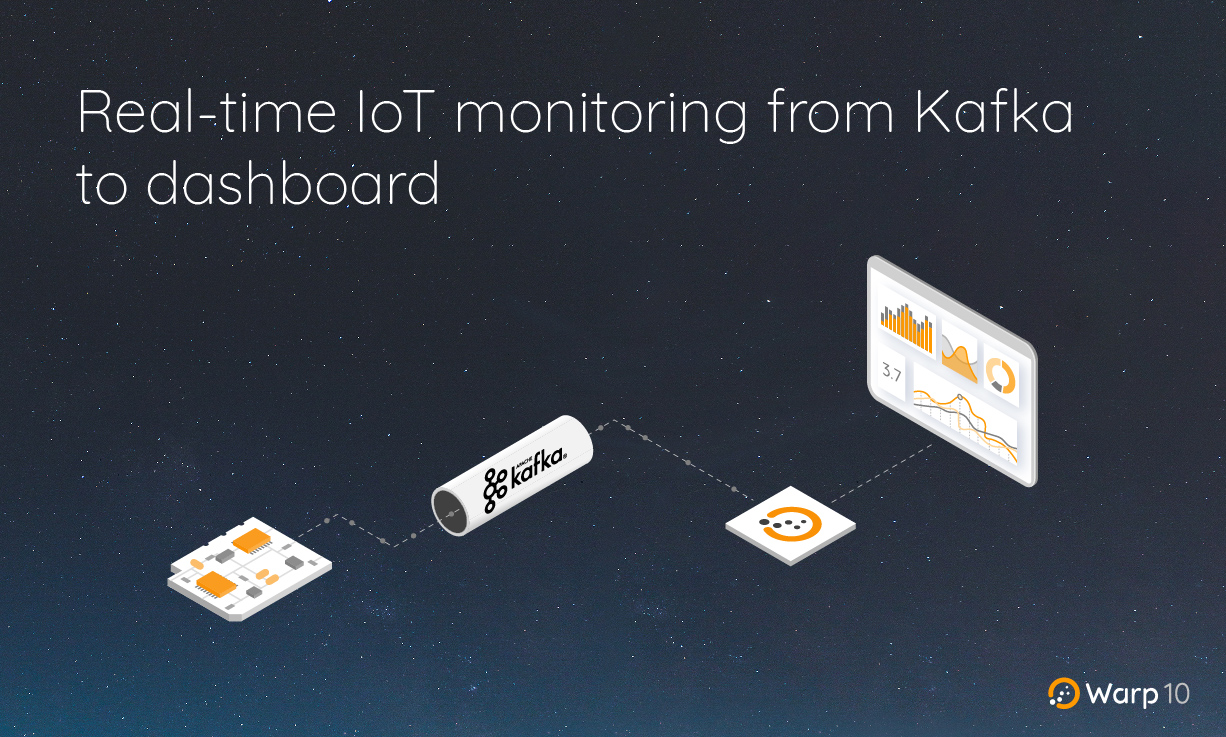
By following this tutorial, you will be able to handle our Kafka plugin, the Warp 10 accelerator, and Web-sockets usage within Discovery dashboards.
Here are the steps:
In this tutorial we will assume that your computer IP is
192.168.1.1(you can useipconfigon Windows orifconfigon Linux to grab your own IP).
Start a local Kafka broker
For convenience, we will use Docker images and a docker-compose file to start our broker. Of course, do not use that in production. it is just for test purposes.
Create a file named docker-compose.yml (customize with your IP address):
---
version: '3'
services:
zookeeper:
image: confluentinc/cp-zookeeper:7.3.2
container_name: zookeeper
environment:
ZOOKEEPER_CLIENT_PORT: 2181
ZOOKEEPER_TICK_TIME: 2000
broker:
image: confluentinc/cp-kafka:7.3.2
container_name: broker
ports:
# To learn about configuring Kafka for access across networks see
# https://www.confluent.io/blog/kafka-client-cannot-connect-to-broker-on-aws-on-docker-etc/
- "0.0.0.0:9092:9092"
depends_on:
- zookeeper
environment:
KAFKA_BROKER_ID: 1
KAFKA_ZOOKEEPER_CONNECT: 'zookeeper:2181'
KAFKA_LISTENER_SECURITY_PROTOCOL_MAP: PLAINTEXT:PLAINTEXT,PLAINTEXT_INTERNAL:PLAINTEXT
KAFKA_ADVERTISED_LISTENERS: PLAINTEXT://192.168.1.1:9092,PLAINTEXT_INTERNAL://broker:29092
KAFKA_OFFSETS_TOPIC_REPLICATION_FACTOR: 1
KAFKA_AUTO_CREATE_TOPICS_ENABLE: 'true'
KAFKA_CREATE_TOPICS: order-topic:3:1
KAFKA_TRANSACTION_STATE_LOG_MIN_ISR: 1
KAFKA_TRANSACTION_STATE_LOG_REPLICATION_FACTOR: 1and start it with:
$ docker-compose upThe Kafka broker is up and running.
Start and configure a local Warp 10 instance
Also for convenience, we will use our Docker image. In this tutorial, we use a persistent volume in /opt/warp10_3.0 on our local computer.
$ sudo mkdir /opt/warp10_3.0
$ docker run -d -p 8080:8080 -v /opt/warp10_3.0:/data --name warp10 warp10io/warp10:3.0.0-ubuntuWarp 10 is up and running.
Tokens generation
$ docker exec warp10 ./bin/warp10.sh tokengen tokens/demo-tokengen.mc2You should get a result like this:
[{
"ident" : "4f8c4edc7a42d112",
"id" : "DemoWriteToken",
"token" : "hQfwWAHcJpHBHgpz2531HtcKAknSzpam6XzbfMcwBvaDZLZM6uWDD2xNF8kGUitE5UzUEWpSdYQQXUQ8VQZc.De9kpFaERFMvbYxD7btd2i6UnyzfTni1F"
},{
"ident" : "5d99a69053407ad2",
"id" : "DemoReadToken",
"token" : "Lj.suW2XZru53seb.y7QulvE_qJ4CyMMEfaz6T.ozaBx79RJ1m1m_c.Bj7.jEGlM2C7MRlSCpKgaCwVXEen6nZOo9KgbC5IakZTc5RvZ3qZX_mq_VXm9vNkANB5J7uWJExgGK6Ht9kAL1W_1tBR1Dl2H9XJiWXKCmz3pYxJv7p7"
}]Now, we have to install our Kafka plugin.
For convenience, we have to change the permissions of the /opt/warp10_3.0/warp10 directory. Do not do this in production. The user id inside the docker image for warp 10 is 942. You can also create a local user with the same UID.
$ sudo chmod -R a+rwx /opt/warp10_3.0/warp10
$ sudo useradd warp10_docker -u 942 -s /bin/bashKafka plugin
You can do this manually or take advantage of our WarpFleet Repository mechanism.
The WarpFleet way
First, you need Gradle on your computer.
| Read more about the WarpFleet Gradle plugin |
In /opt/warp10_3.0/warp10, create a file named build.gradle:
buildscript {
repositories {
mavenCentral()
mavenLocal()
}
dependencies {
classpath 'io.warp10:warpfleet-gradle-plugin:0.0.3'
}
}
apply plugin: 'io.warp10.warpfleet-gradle-plugin'
warpfleet {
packages = 'io.warp10:warp10-plugin-kafka'
warp10Dir = '/opt/warp10_3.0/warp10'
}And run:
$ cd /opt/warp10_3.0/warp10
$ gradle wrapper
$ ./gradlew wfInstall
Starting a Gradle Daemon, 2 incompatible and 1 stopped Daemons could not be reused, use --status for details
> Task :wfInstall
○ Retrieving io.warp10:warp10-plugin-kafka:1.0.1-uberjar info
○ Installing io.warp10:warp10-plugin-kafka:1.0.1-uberjar into: /opt/warp10_3.0/warp10
○ Retrieving: io.warp10-warp10-plugin-kafka-1.0.1-uberjar.jar
✔ io.warp10-warp10-plugin-kafka-1.0.1-uberjar.jar retrieved
○ Calculating dependencies
○ Installing dependencies:NG [8s]
✔ Dependency: io.warp10-warp10-plugin-kafka-1.0.1-uberjar.jar successfully deployed
○ Calculating properties
⚠ No configuration found, do not forget to add 'warpscript.plugins.xxx = package.class'
✔ io.warp10:warp10-plugin-kafka:1.0.1-uberjar installed successfully.
Do not forget to check the configuration file: /opt/warp10_3.0/warp10/etc/conf.d/99-io.warp10-warp10-plugin-kafka.conf
BUILD SUCCESSFUL in 9s
1 actionable task: 1 executed
As it is said, we have to configure the plugin in /opt/warp10_3.0/warp10/etc/conf.d/99-io.warp10-warp10-plugin-kafka.conf, we will do that later.
The manual way
This is a less fun way to install an extension or a plugin. Plugins or extensions may need jar dependencies you will have to handle by yourself. Luckily, the Kafka plugin does not need such dependencies.
Download the Kafka plugin jar in /opt/warp10_3.0/warp10/lib, you can find the link here.
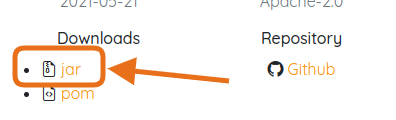
Create an empty file named 99-io.warp10-warp10-plugin-kafka.conf in /opt/warp10_3.0/warp10/etc/conf.d:
Kafka Plugin configuration
Create a new directory with the same user and rights as the others:
$ mkdir /opt/warp10_3.0/warp10/kafka
$ sudo chmod -R a+xrw /opt/warp10_3.0/warp10/kafkaEdit /opt/warp10_3.0/warp10/etc/conf.d/99-io.warp10-warp10-plugin-kafka.conf:
# -------------------------------------------------------------------------------------
# io.warp10:warp10-plugin-kafka:1.0.1-uberjar
# -------------------------------------------------------------------------------------
kafka.dir=/data/warp10/kafka
kafka.period=1000
warp10.plugin.kafka = io.warp10.plugins.kafka.KafkaWarp10PluginThe Kafka plugin installation is done!
Warp 10 Accelerator
The Warp 10 Accelerator is an option of the standalone version of Warp 10 that adds an in-memory cache to a Warp 10 instance. This cache covers a certain period of time and can be used to store data for ultra-fast access. Learn more about this feature.
Create and edit /opt/warp10_3.0/warp10/etc/conf.d/99-accelerator.conf:
$ sudo -u warp10_docker vim /opt/warp10_3.0/warp10/etc/conf.d/99-accelerator.conf
# Enable accelerator
accelerator = true
# 1 hour chunks
accelerator.chunk.length = 3600000000
# 3 chunks
accelerator.chunk.count = 3
# Set to 'true' to preload the accelerator with the persisted data spanning the accelerator time range.
# Preloading can be disabled for setups where the accelerator is used as a temporary side cache only.
accelerator.preload = true
# Number of threads to use for preloading the Warp 10 Accelerator
accelerator.preload.poolsize = 8
# Size of GTS batches to process when preloading the Warp 10 Accelerator
accelerator.preload.batchsize = 1000
# Set to true to take into account the last activity of Geo Time Series when preloading the Warp 10 Accelerator
accelerator.preload.activity = falseWe create 3 chunks of 1 hour each.
The Accelerator configuration is done!
Warp 10 restart
$ docker restart warp10A dummy producer
We will create a small NodeJS script that will produce dummy random data.
In a directory (ie: /home/me/workspace/kafka-producer), run:
$ npm init
This utility will walk you through creating a package.json file.
It only covers the most common items, and tries to guess sensible defaults.
See `npm help init` for definitive documentation on these fields
and exactly what they do.
Use `npm install <pkg>` afterwards to install a package and
save it as a dependency in the package.json file.
Press ^C at any time to quit.
package name: (kafka-producer)
version: (1.0.0)
description:
entry point: (index.js)
test command:
git repository:
keywords:
author:
license: (ISC)
About to write to /home/me/workspace/kafka-producer/package.json:
{
"name": "kafka-producer",
"version": "1.0.0",
"description": "",
"main": "index.js",
"scripts": {
"test": "echo \"Error: no test specified\" && exit 1"
},
"author": "",
"license": "ISC"
}
Is this OK? (yes) yes
$ npm install kafkajsThen, create /home/me/workspace/kafka-producer/index.js:
const { Kafka, Partitioners } = require('kafkajs');
const kafka = new Kafka({
clientId: 'my-app',
brokers: ['localhost:9092'],
});
const producer = kafka.producer({ createPartitioner: Partitioners.LegacyPartitioner });
const consumer = kafka.consumer({ groupId: 'test-group' })
process.on('SIGINT', () => {
producer.disconnect().then(() => {
console.log('disconnected');
process.exit();
});
});
async function send() {
await producer.send({
topic: 'test.topic',
messages: [
{
value: JSON.stringify({
title: 'Dummy data',
sensor: {
name: 'io.warp10.demo.sensor.temperature',
timestamp: Date.now(), // ok, I know, you should use UTC time
value: Math.random() * 100.0,
unit: '°C'
}
})
}
]
});
}
producer.connect().then(async () => {
console.log('connected');
await consumer.subscribe({ topic: 'test.topic', fromBeginning: false });
await consumer.run({
eachMessage: async ({ topic, partition, message }) => {
console.log(topic, { message: message.value.toString() }); // for log purpose
},
});
setInterval(async () => await send(), 500); // send a message each 500 ms
});And run it:
$ node index.jsKafka consumer
In /opt/warp10_3.0/warp10/kafka, create a file named test.mc2 (customize with your IP address):
{
'topics' [ 'test.topic' ] // The topic list we listen at
'parallelism' 1
'config' {
'group.id' 'warp10'
'client.id' 'warp10'
'enable.auto.commit' 'true'
'bootstrap.servers' '192.168.1.1:9092' // IP of our broker
}
'macro' <%
'message' STORE // Store the raw Kafka payload
<% $message SIZE 8 == %> // Should be an array containing 8 items
<%
// Extract payload and convert it to a map
$message 'value' GET 'UTF-8' BYTES-> JSON-> 'value' STORE
'Sensor: ' $value 'sensor' GET 'name' GET + LOGMSG
'Value: ' $value 'sensor' GET 'value' GET TOSTRING + $value 'sensor' GET 'unit' GET + LOGMSG
%> IFT
%>
'timeout' 10000
}At this stage, you will see in /opt/warp10_3.0/warp10/logs/warp10.log:
[1685611811223] Sensor: io.warp10.demo.sensor.temperature
[1685611811223] Value: 25.354849299417314°C
[1685611811323] Sensor: io.warp10.demo.sensor.temperature
[1685611811323] Value: 84.14009403325606°C
[1685611811427] Sensor: io.warp10.demo.sensor.temperature
[1685611811427] Value: 30.510205614640196°C
[1685611811526] Sensor: io.warp10.demo.sensor.temperature
[1685611811526] Value: 55.10942379581509°C
...Now, modify test.mc2 to convert our data to a GTS and insert it into Warp 10:
{
'topics' [ 'test.topic' ]
'parallelism' 1
'config' {
'group.id' 'warp10-1'
'client.id' 'w'
'enable.auto.commit' 'true'
'bootstrap.servers' '192.168.1.1:9092' // IP of our broker
}
'macro' <%
'message' STORE // Store the raw Kafka payload
<% $message SIZE 8 == %> // Should be an array containing 8 items
<%
// Extract payload and convert it to a map
$message 'value' GET 'UTF-8' BYTES-> JSON-> 'value' STORE
NEWGTS $value 'sensor' GET 'name' GET RENAME // create a GTS and name it
{
'unit' $value 'sensor' GET 'unit' GET // our unit
'topic' $message 'topic' GET // the concerned topic
} RELABEL 'gts' STORE // add some labels
// generate a datapoint
$gts
// timestamp
$value 'sensor' GET 'timestamp' GET 1 ms * // convert milliseconds to microseconds
NaN NaN NaN // latitude longitude and elevation
$value 'sensor' GET 'value' GET // the value
ADDVALUE
"YOUR WRITE TOKEN" UPDATE
%> IFT
%>
'timeout' 10000
}Open WarpStudio to test our data by fetching the last minute of data:
[
'YOUR READ TOKEN'
'io.warp10.demo.sensor.temperature' {}
NOW 1 m
] FETCH
ACCEL.REPORTYou should have a chart like this:
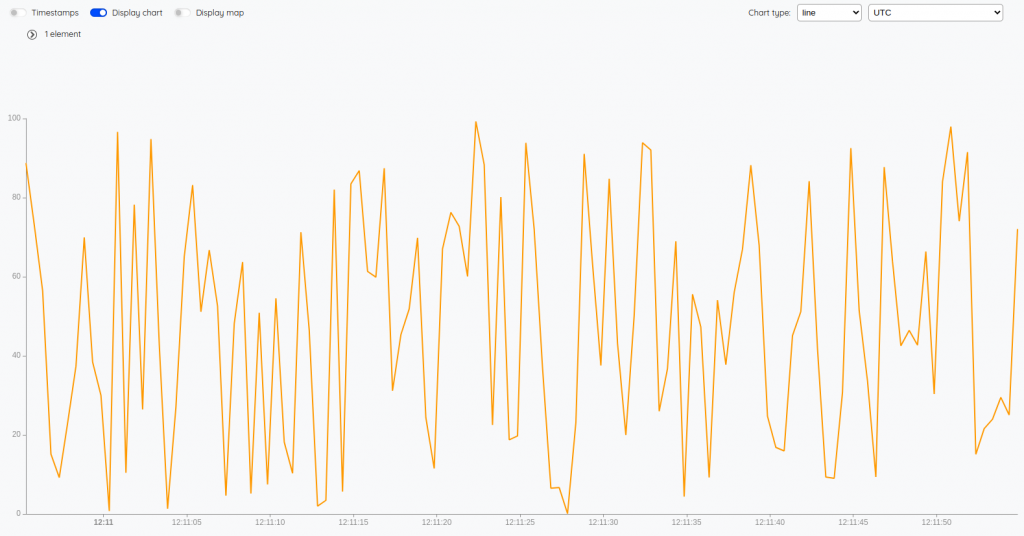
As we are using Warp 10 accelerator, fetching last minute fetch data in RAM, and ACCEL.REPORT should return
"status":true,"accelerated":true
A real-time dashboard displaying live data
Now, it is time to display our live data.
Building a dashboard in WarpStudio
Open WarpStudio and use the "discovery empty dashboard" snippet and modify it to add a line chart ("discovery-tile line, chart" snippet):
// @endpoint http://localhost:8080/api/v0/exec
// @preview discovery
{
'title' 'Live data'
'options' { 'showErrors' true }
'type' 'flex'
'tiles' [
// list of tiles (type discovery-tiles to get some snippets)
{
'type' 'line' 'w' 12 'h' 2
'endpoint' 'ws://localhost:8080/api/v0/mobius' // Use Web sockets
//'endpoint' 'http://localhost:8080/api/v0/exec'
'options' {
'autoRefresh' 500 // each 500 ms
'bounds' { 'yRanges' [ 0 100 ] } // force y axis to be 0-100 range
}
'macro' <%
{
'token' 'YOUR READ TOKEN'
'class' 'io.warp10.demo.sensor.temperature'
'labels' {}
'end' NOW // timestamp or ISO8601 string
'timespan' 1 m // timespan or start
} FETCH
SORT
%>
}
]
}Execute it and display the "Discovery" tab. You should see something like that:
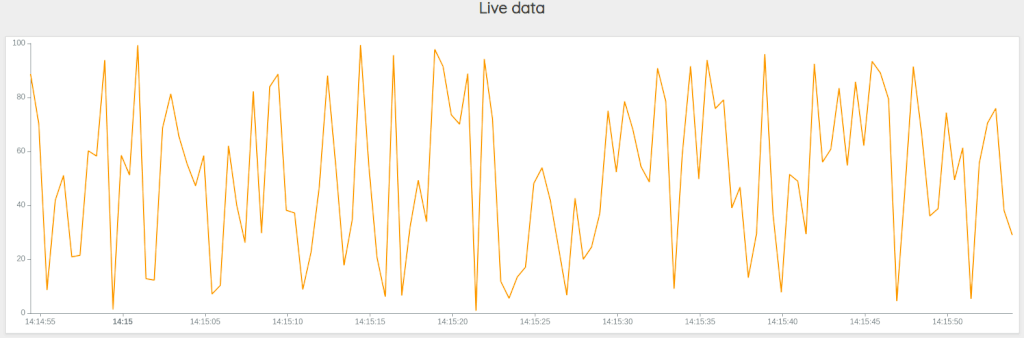
The Web version of the dashboard
In your workspace, create a file named index.html:
<html lang="en">
<head>
<title>Live data</title>
</head>
<body>
<discovery-dashboard url="http://localhost:8080/api/v0/exec">
{
'title' 'Live data'
'options' { 'showErrors' true }
'type' 'flex'
'tiles' [
// list of tiles (type discovery-tiles to get some snippets)
{
'type' 'line' 'w' 12 'h' 2
'endpoint' 'ws://localhost:8080/api/v0/mobius' // Use Web sockets
//'endpoint' 'http://localhost:8080/api/v0/exec'
'options' {
'autoRefresh' 500 // each 500 ms
'bounds' { 'yRanges' [ 0 100 ] } // force y axis to be 0-100 range
}
'macro' <%
{
'token' 'YOUR READ TOKEN'
'class' 'io.warp10.demo.sensor.temperature'
'labels' {}
'end' NOW // timestamp or ISO8601 string
'timespan' 1 m // timespan or start
} FETCH
SORT
%>
}
]
}
</discovery-dashboard>
<script nomodule src="https://unpkg.com/@senx/discovery-widgets/dist/discovery/discovery.js"></script>
<script type="module" src="https://unpkg.com/@senx/discovery-widgets/dist/discovery/discovery.esm.js"></script>
</body>
</html>Open it in your favorite browser to see your live data.
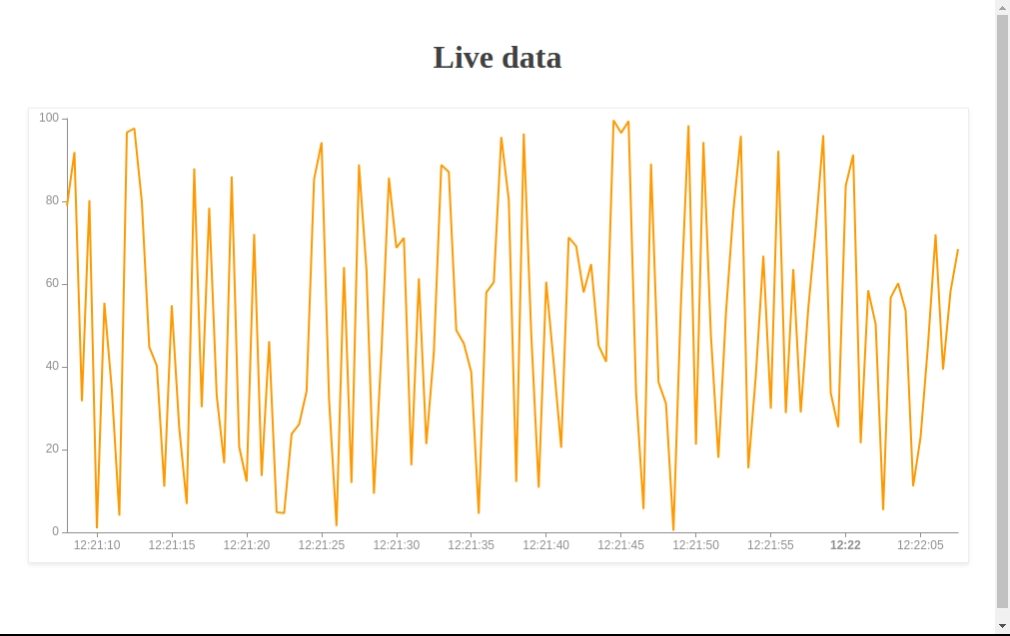
Going further
You can customize your Kafka handler by increasing the parallelism.
You can also pimp your dashboard:
<html lang="en">
<head>
<title>Live data</title>
<style>
@import url('https://fonts.googleapis.com/css?family=Jura:300,400,500,600,700&subset=cyrillic,cyrillic-ext,latin-ext');
body {
font-family: 'Jura', sans-serif;
font-size : 12px;
line-height : 1.52;
background : fixed url(https://robertsspaceindustries.com/rsi/static/images/gridbg_glow.png), url(https://robertsspaceindustries.com/rsi/static/images/common/bg-stars-2560.jpg) repeat;
color : #FFFFFF;
--wc-split-gutter-color : #404040;
--warp-view-pagination-bg-color : #343a40 !important;
--warp-view-pagination-border-color: #6c757d;
--warp-view-datagrid-odd-bg-color : rgba(255, 255, 255, .05);
--warp-view-datagrid-odd-color : #FFFFFF;
--warp-view-datagrid-even-bg-color : #212529;
--warp-view-datagrid-even-color : #FFFFFF;
--warp-view-font-color : #FFFFFF;
--warp-view-chart-label-color : #FFFFFF;
--gts-stack-font-color : #FFFFFF;
--warp-view-resize-handle-color : #111111;
--warp-view-chart-legend-bg : #000;
--gts-labelvalue-font-color : #ccc;
--gts-separator-font-color : #FFFFFF;
--gts-labelname-font-color : rgb(105, 223, 184);
--gts-classname-font-color : rgb(126, 189, 245);
--warp-view-chart-legend-color : #FFFFFF;
--wc-tab-header-color : #FFFFFF;
--wc-tab-header-selected-color : #404040;
--warp-view-tile-background : #3A3C46;
}
.discovery-dashboard {
color: transparent;
}
</style>
</head>
<body>
<discovery-dashboard url="http://localhost:8080/api/v0/exec">
{
'title' 'Live data'
'type' 'flex'
'options' {
'scheme' 'BELIZE'
}
'tiles' [
{
'type' 'area' 'w' 12 'h' 2
'endpoint' 'ws://localhost:8080/api/v0/mobius' // Use Web sockets
'options' {
'autoRefresh' 500 // each 500 ms
'bounds' { 'yRanges' [ 0 100 ] }
}
'macro' <%
[ 'oQ4t3FJSguXk2jOsXx2b3NNY7MdkrroX0VYfQmm0QyCMGsYgLDNHIEqELzS2htyLbKel1tryEuDmor62GcHzhZ5pO2PC3opZ1RwIUEYTDIsYyVN8N8pcyfgkDkbnNG0qtJZwfnmsUCXo3vvRGg0Q5.' 'io.warp10.demo.sensor.temperature' {} NOW 1 m ] FETCH
%>
}
]
}
</discovery-dashboard>
<script nomodule src="https://unpkg.com/@senx/discovery-widgets/dist/discovery/discovery.js"></script>
<script type="module" src="https://unpkg.com/@senx/discovery-widgets/dist/discovery/discovery.esm.js"></script>
</body>
</html>
Here is a complete sample.
Read more
Captain's Log, Stardate 4353.3
All about the Geo Time Series Model
Les données des dispositifs médicaux

Senior Software Engineer