You trust Warp 10 for your data, learn why you are right to do so by learning how to backup and restore your data.
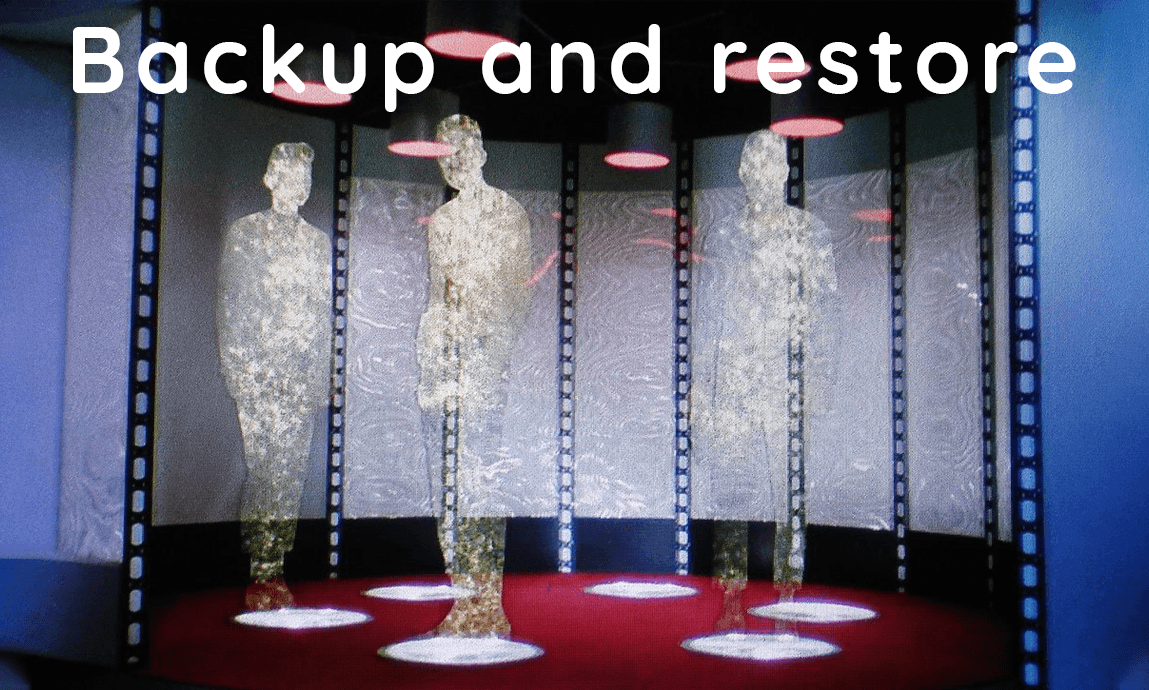
Choosing a database for your valuable data is always a difficult process. You need to assess different aspects such as performance, scalability, features, and robustness. The ultimate goal of this assessment is to increase the level of trust you have in the solution you choose. Among the important criteria to build up this trust is the ability for the solution to provide an easy and reliable means of performing backups and restores of your data.
This article explains how you can perform backups and restores of data managed by Warp 10. We will cover both the standalone and distributed versions, so fasten your seatbelts!
| What are the 4 stages of maturity of Industry 4.0? |
Standalone version
The standalone version of Warp 10 uses the LevelDB library to manage the data it persists. We covered how LevelDB works in a previous post, but to present it simply, LevelDB manages a set of files under a single directory (configured via leveldb.home in Warp 10).
It could be tempting to periodically back up those files and to use one of those backups in case something went wrong. Unfortunately, you would risk creating corrupt backups as some files in the leveldb directory are updated by the library as data are pushed. The only way you can ensure the integrity of the files in the leveldb directory is by shutting down Warp 10 so the LevelDB database is closed, then you can backup the files safely.
This works. But this is rather impractical as shutting down. And restarting Warp 10 will imply reloading the metadata for all known series to populate the directory at startup. And even though this process is rather performant, it can take several minutes if you have millions of series.
Introducing snapshots
To overcome this problem, Warp 10 ships with the capability to perform snapshots. Snapshots are what they imply, a coherent photograph of the LevelDB files.
Snapshots are created by setting up hard links to LevelDB files. Creating those links is an order of magnitude faster than copying them and consumes far less space. The constraint is that hard links can only be created on the same block device as the original file. The standard place where snapshots are created by Warp 10 is in a snapshots subdirectory of the leveldb directory.
The creation of a snapshot is fast because we only create hard links, but also because we do not shut down Warp 10 completely. And therefore we do not need to reload the directory after the creation.
Two types of snapshots
Warp 10 can create two types of snapshots, full or incremental. Full snapshots will pause the LevelDB backend and will create hard links to all SST files, the CURRENT, MANIFEST and the latest log file from the leveldb directory. Incremental snapshots are based on another snapshot, LevelDB is paused, the list of files to hard link is established and those files which need to be linked but are not in the base snapshot are linked from the leveldb directory, at which point LevelDB is unpaused. The rest of the files are linked from the base snapshot directory. The time during which LevelDB is paused is therefore reduced some more. By taking regular incremental snapshots, the pause time of each one can go down to a few milliseconds per snapshot.
Both types of snapshots are then completed with a copy of the configuration files.
Once a snapshot has been taken, its content can be copied to an external system for long-term archival. Snapshots that were copied can be safely removed. The hard links will be updated accordingly, removing files that no longer have any remaining hard links. If performing incremental snapshots, you may want to retain one snapshot to serve as the base snapshot for the next incremental one.
Restoring a Warp 10 instance from a snapshot is as simple as stopping Warp 10, replacing the content of the leveldb directory with that of the snapshot, replacing the configuration files with those in the snapshot, and restarting Warp 10.
Taking snapshots
Taking a snapshot of a Warp 10 instance is done using the warp10-standalone.sh script with the following syntax:
warp10-standalone.sh snapshot FULLThis will create a full snapshot named FULL. The snapshot will be in the subdirectory snapshots/FULL of your leveldb.home directory.
To create an incremental snapshot named INCREMENTAL based on a snapshot named FULL, use the syntax:
warp10-standalone.sh snapshot INCREMENTAL FULLThe resulting incremental snapshot will be in snapshots/INCREMENTAL.
Distributed version
The distributed version of Warp 10 uses Apache HBase as a storage backend. HBase organizes its keyspace in key ranges called Regions. Regions are backed by files in HDFS.
In the case of the standalone version, copying the underlying HDFS files is not a suitable way of performing backups. The integrity of the backed-up data would not be guaranteed.
In order to ensure you backup a coherent set of HDFS files for the data stored in HBase, you should first create an HBase snapshot. Note that due to the distributed nature of HBase, your snapshot may not reflect a global state of your data unless you stop the Store and Directory Warp 10 components during the time of the snapshot.
The following syntax in the HBase shell triggers a snapshot:
hbase> snapshot "table-name" "snapshot-name"The resulting snapshot will be stored under hbase/.hbase-snapshot/snapshot-name where hbase is the base directory for your HBase cell. Note that an HBase snapshot does not copy data files. It simply creates a manifest listing the files belonging to the snapshot. This manifest marks those files as part of a snapshot so the cleaning mechanisms of HBase will not delete them.
Once your HBase snapshot is taken, you can export the snapshot to an external system. Exporting a snapshot may be a long operation as it involves copying the data files.
You could also use the HDFS snapshot capability to snapshot the hbase directory after you have taken an HBase snapshot (and before you restart the Store and Directory components). This will provide an additional security measure, as you would be able to restore a deleted HBase backup directly from your Hadoop cluster.
Restoring data from an HBase snapshot is very easy. You can replace an existing table with the content of a snapshot, or create a new table from a snapshot. In the latter case, by spawning dedicated Directory and Egress components, you could read the data from the snapshot using Warp 10.
Data dumps
The two methods described above create backups of the whole data stored in Warp 10. If you wish to create partial backups, such as backups for a given application, you need to use the /api/v0/fetch endpoint, this will dump the selected data in a format suitable for later ingestion via /api/v0/update.
Such data dumps require access to a read token with access to the data you wish to dump. The time needed to dump the data will depend on the number of Geo Time Series and the amount of data, as every single data point will have to be read. The good part is that those dumps do not require you to stop Warp 10, as a matter of fact, they would not work if you did!
Data dumps could also be done using Spark or Pig and the Warp10InputFormat to store them in a compressed form under HDFS.
Takeaways
Whether you are using the standalone or distributed version of Warp 10, backing up and restoring your data is straightforward.
Don't wait until it's too late. Plan early and create periodic snapshots and backups of your data, your users will love you for that!
Read more
June 2023: Warp 10 release 3.0.0
Warp 10 at the center of a small ISP
May 2020: Warp 10 release 2.6.0

Co-Founder & Chief Technology Officer